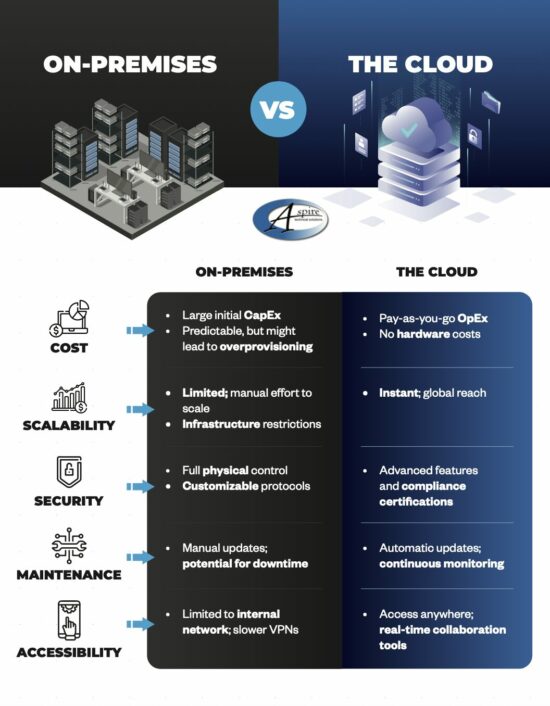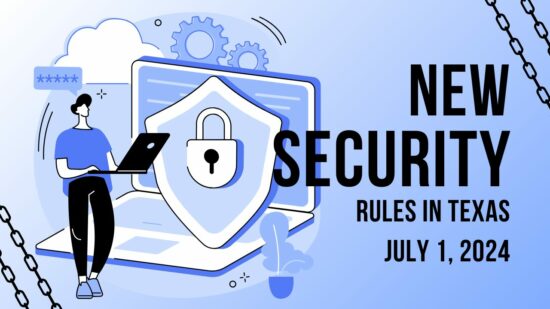This week’s tip will go over how to set up your own canned responses to streamline your repetitive, but necessary, communications.
How to Set Up Canned Responses
First, you’ll need to log in to the browser version of Gmail. Once there, click on the Gear icon in the top right under your profile image and select Settings from the menu. From there, you’ll see a horizontal menu that will display Advanced, click into it. You will see the option to enable Canned Responses. Click the radio button to select enable, and then save your changes. You can now create canned responses to use in your correspondence.
Creating and Using Your Canned Responses
To create a canned response to use, open the message composer and write out what you want your message to say. Once you are satisfied with your return message, access the message window options by clicking the button in the bottom-right corner. That menu should now have a Canned responses option, with a sub-menu that allows you to save a New canned response. You will be prompted to give your new response a name, and then it will be saved for future use in that sub-menu.
What kind of messages would you anticipate using canned responses for? Tell us what you think in the comments!