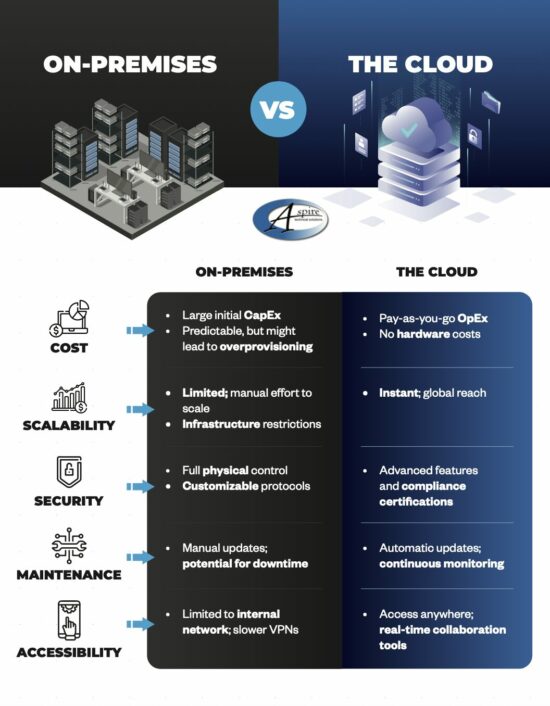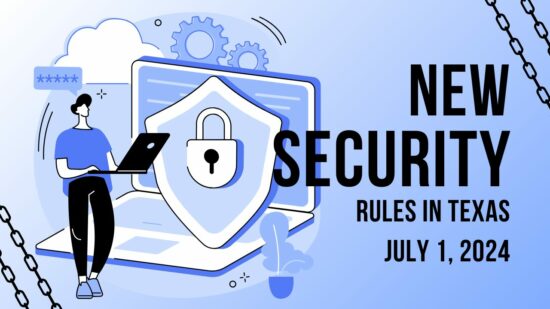Using a Password to Restrict Purchases
App store purchases can become notoriously expensive, and fast, so it makes sense to do whatever you can to help prevent any unauthorized purchases from going through. One means of doing so is to restrict the capability to make purchases behind password protection. That way you can avoid unwanted spending on your Android device… particularly if others regularly utilize your device.
Filter Apps Based on their Content
The Play Store has content available meant for a wide variety of age groups, due to the inclusion of gambling, violence, or other adult-themed elements present. While this is certainly a reason to restrict such apps for younger users, it also serves as an excellent reason to restrict what your business users can download—although you should also discourage them from using any apps not intended for business use during work hours anyways.
To filter out inappropriate apps, navigate to the Play Store and access Settings. Once there, tap Content Filtering, and select and deselect the maturity levels that apply to your needs.
View All Application Orders and Purchases
Keeping track of your investments into your applications is much simpler that you might expect, as the Play Store keeps a running record of your purchases. Finding this list is simple: all you must do is visit the web version of the Play Store and, via the Gear icon, access the My orders section.
See All Android Devices
Finally, you can track each device connected to a Google Account and used to access the Play Store, as there is a list in your account that outlines them. Finding this list is also fairly simple: from the online Play Store, click into the Gear icon and from there, Settings.
Have you heard about any other tricks behind the Google Play Store? Share them with us in the comments!