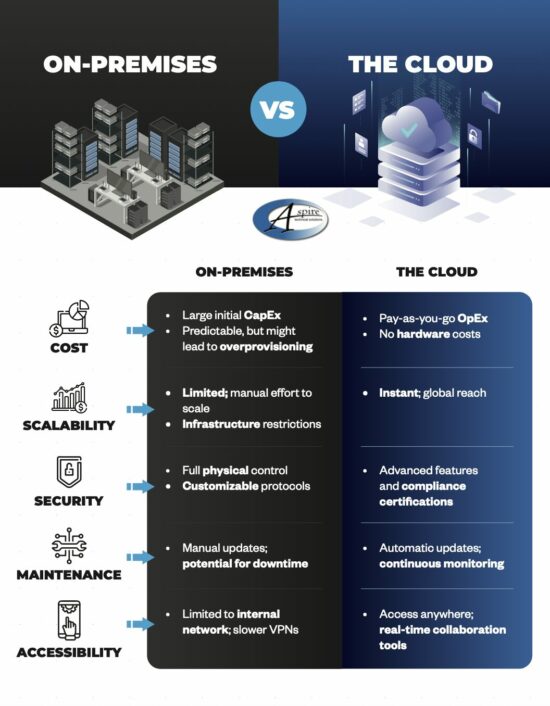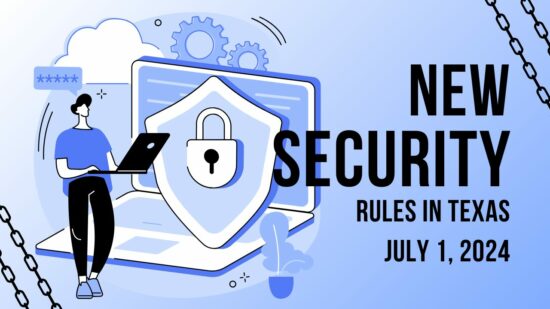Basic Automation
Since productivity is one of the top goals in almost any office, it only makes sense to first focus on how using Google Home can boost your productivity through automation. While the device can serve many purposes on its own, it truly blossoms as a productivity tool through integrations with other devices and services.
For example, if you have equipped your office with smart lights or smart thermostats, you can adjust your office’s environment simply by telling Google to make the change you want. As a result, you can take greater control over your business environment without interrupting your productivity. After all, doesn’t it take much less time and effort to simply say, “Hey Google, turn off the lights in the conference room,” or “Hey Google, set temperature to 73 degrees,” than it would to interrupt what you were doing and go manually make the same changes?
More Advanced Automation (Kind Of)
If you’re at all familiar with the web service IFTTT, you can integrate it with your Google Home device to automate a variety of outcomes, based on predetermined triggers. It’s right in IFTTT’s name: If This, Then That.
Using IFTTT, you can connect your Google Home (or whichever Google device you’re using) to design your own commands that require the use of the Google Home. All you have to do is set “this” to be the Google Assistant, and choose the trigger you want your command to use. These triggers will all be of the spoken word variety, and each command can feature a few different variations. Once you’ve assigned the words to the command, click Create Trigger. To add the desired action you want automated, click through “that.”
You can then search through the available channels that you can trigger through your Google Assistant, select the one you want, and fill in the required configuration fields. Once you hit finish, your automated action will be active and ready to go when you are.
Activating More Commands
The Google Home devices have other utilities baked in that can be of some use to you in an office setting, especially if multiple devices are in use.
For instance, if your office is large and you can’t get ahold of someone through message or phone call, your Google Home device can function as an intercom. By accessing the Assistant on your smartphone, you can command the Google Home to “broadcast” and it will replay whatever message you speak into it afterwards to any Home devices connected to your account.
Of course, the Google Home devices are receptive to commands from multiple users, with up to six accounts being able to use the devices in their own way. The Google Home will even customize their answers based on the user making the request through its Voice Match training.
Finally, if a visitor to the office has something to share over the Google Home, the Guest mode allows them to connect directly to the device, without needing to connect to Wi-Fi. This means that you can keep your Wi-Fi password to yourself, and not give it out to every visitor to your office.
How else can you think of to use the Google Home to augment your day-to-day activities in the office? Share your ideas in the comments!